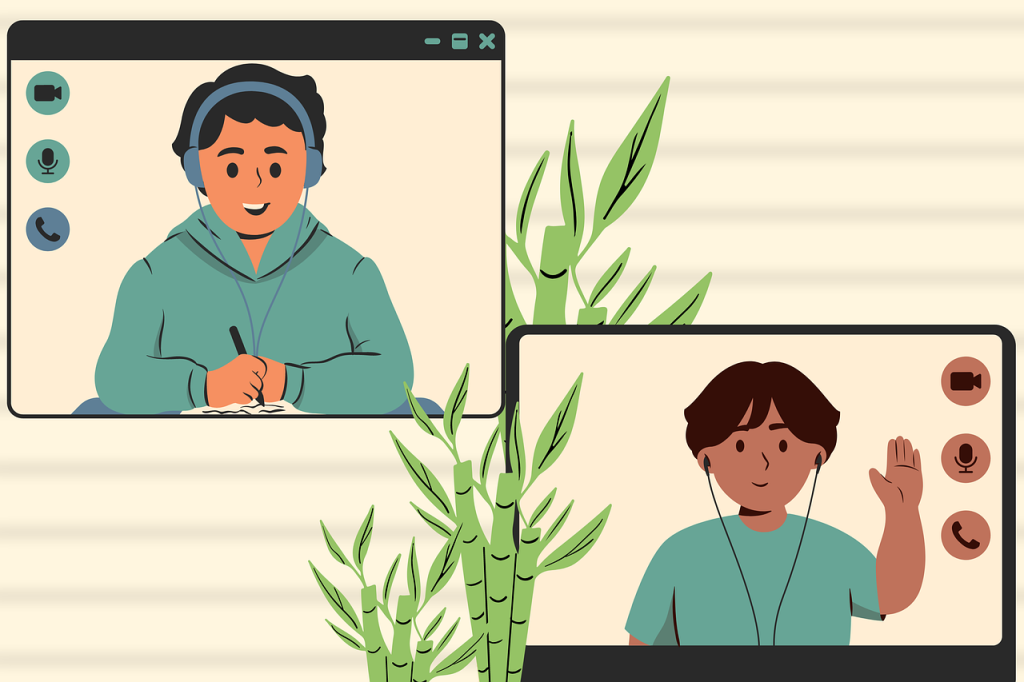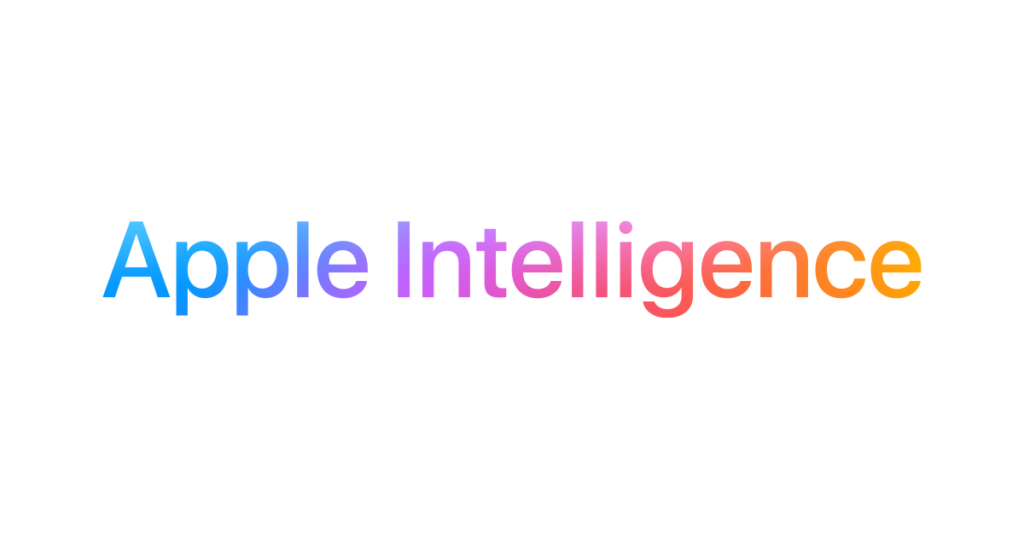Is your Tecno phone acting up? Apps crashing, lagging performance, or unexpected behavior? Fear not, dear reader! Safe mode might be the answer you’re looking for. This handy diagnostic tool temporarily disables third-party apps, helping you identify and troubleshoot software issues on your Tecno phone.

What is Safe Mode?
Think of Safe Mode as a stripped-down version of your phone’s operating system. It only loads pre-installed system apps, leaving any downloaded apps disabled. This allows you to isolate the problem – if things run smoothly in Safe Mode, it’s likely a third-party app causing the trouble.
Enabling Safe Mode on Your Tecno:
The method for enabling Safe Mode might differ slightly depending on your Tecno model and Android version. Here are the two most common methods:
Method 1: Using the Power Button
- Press and hold the Power button until the power menu appears.
- Tap and hold the “Power off” option.
- A pop-up asking you to “Reboot to safe mode” will appear. Tap “OK”.
- Your phone will restart in Safe Mode, indicated by the “Safe mode” watermark in the corner of your screen.
We’ve uploaded the step-by-step video on our YouTube channel, watch and subscribe to the channel.
Method 2: Using the Volume Down Button
- Turn off your Tecno phone.
- Press and hold the Power button to turn it back on.
- When the Tecno logo appears, immediately press and hold the Volume Down button.
- Keep holding the Volume Down button until the phone finishes booting up. You’ll see the “Safe mode” watermark appear.
Disabling Safe Mode:
Safe Mode is temporary. To return to normal mode, simply:
- Restart your Tecno phone.
- The “Safe mode” watermark should disappear, indicating you’re back in normal mode.
Troubleshooting Tips:
- If you can’t enable Safe Mode using the methods above, consult your Tecno phone’s user manual or contact Tecno support for assistance.
- Once in Safe Mode, try identifying the problematic app by uninstalling recently installed apps one by one.
- If you can’t pinpoint the exact app, consider performing a factory reset (but remember to back up your data first!).
Remember: Safe Mode is a valuable tool for troubleshooting, but it’s not a permanent solution. Once you’ve identified the issue, address it by updating the app, uninstalling it, or seeking further assistance.
Bonus Tip: Keep your Tecno phone updated with the latest software and avoid downloading apps from untrusted sources to minimize the risk of software problems.
By understanding and using Safe Mode effectively, you can keep your Tecno phone running smoothly and efficiently.