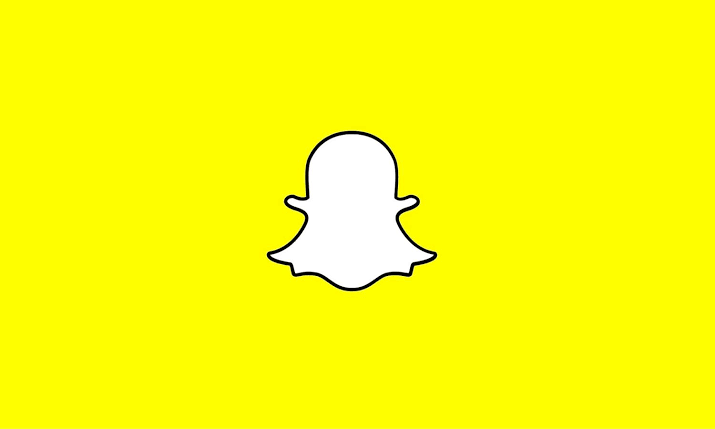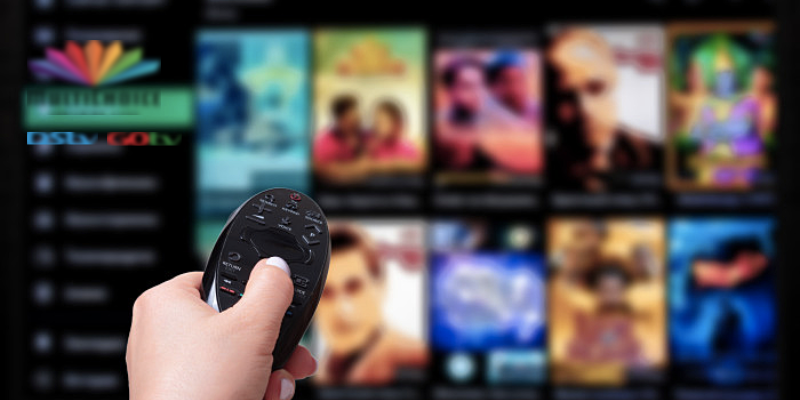A dead iPhone is a nightmare. You’re cut off from the world, unable to communicate, take photos, or even check the time. They’re couple of things that could make your iPhone not to charge or turned on.
But before you rush to the Apple Store, take a deep breath and try these troubleshooting tips. There’s a good chance you can get your iPhone back up and running without spending any money.
iPhone Not Charging or Turning on?
- Is it plugged in? This may seem obvious, but you’d be surprised how often a loose connection is the culprit. Make sure your iPhone is plugged in securely to a working power outlet. Try a different outlet if you’re not sure the current one is working.
- Is it the right cable? Not all cables are created equal. Make sure you’re using a certified Lightning cable. If you’re not sure, borrow one from a friend or try a different cable you know works.
- Is the adapter okay? The wall adapter can also go bad. Try using a different adapter, or plug your iPhone directly into a computer to see if it charges.
- Clean the charging port. Dirt, dust, and lint can build up in the charging port and prevent your iPhone from charging. Use a toothpick or compressed air to gently clean out the port. Be careful not to damage the delicate pins inside.
If your iPhone still won’t charge, try a force restart:
- For iPhone 8 or later: Press and quickly release the volume up button, then press and quickly release the volume down button. Finally, press and hold the side button until you see the Apple logo.
- For iPhone 7: Press and hold the Home button and the Sleep/Wake button at the same time for at least 10 seconds, until you see the Apple logo.
- For iPhone 6 and earlier: Press and hold the Home button and the Sleep/Wake button at the same time for at least 10 seconds, until you see the Apple logo.
If your iPhone still won’t turn on, even after a force restart, there could be a more serious problem. Here are some additional things you can try:
- Update your iPhone to the latest version of iOS: Sometimes, a software glitch can prevent your iPhone from turning on. Updating to the latest version of iOS can fix the problem.
- Restore your iPhone from a backup: This will erase all of your data and settings, so make sure you have a backup before you do this.
- Contact Apple Support: If you’ve tried all of the above and your iPhone still won’t turn on, it’s time to contact Apple Support. They may be able to diagnose the problem and fix your iPhone for you.
Here are some additional tips to keep your iPhone healthy and prevent future problems:
- Use only certified Lightning cables and adapters.
- Avoid getting your iPhone wet.
- Don’t drop your iPhone.
- Keep your iPhone software up to date.
With a little patience and troubleshooting, you should be able to get your iPhone back up and running. If you’ve tried everything and your iPhone is still dead, don’t worry. Apple Support is there to help.
I hope this article has been helpful. If you have any questions, please feel free to leave a comment below.
In addition to the tips above, here are some other resources that you may find helpful:
- Apple Support: https://support.apple.com/en-us/HT201569
- How to force restart an iPhone: https://support.apple.com/guide/iphone/force-restart-iphone-iph8903c3ee6/ios
- How to update your iPhone to the latest version of iOS: https://support.apple.com/en-us/HT204204
- How to restore your iPhone from a backup: https://support.apple.com/en-us/HT204184
With a little effort, you should be able to get your iPhone back up and running in no time!