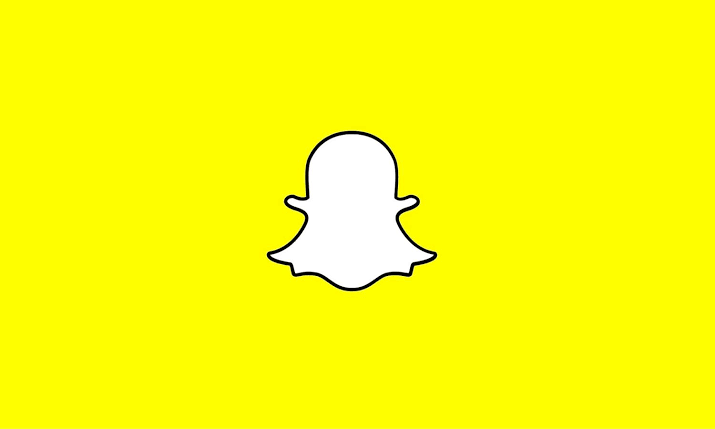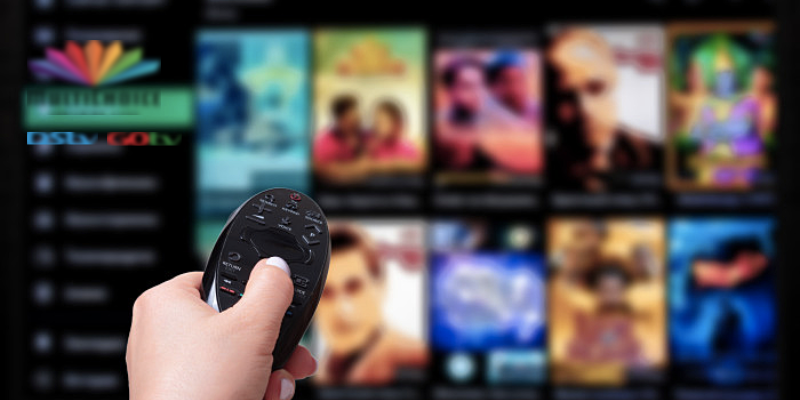A black screen on your Infinix phone can be a frustrating sight, leaving you disconnected and worried. However, before succumbing to panic, there are several steps you can take to try and revive your device. This article explores various troubleshooting methods to fix your Infinix black screen, ranging from simple software solutions to hardware checks.
Fix Infinix Black Screen
Before We Begin:
- Identify the Black Screen Type: Is the screen completely black, or do you see faint backlight but no image? This detail can help pinpoint the potential issue.
- Model Matters: Different Infinix models might have slightly different procedures. If possible, mention your specific model for tailored advice.
- Data Backup: If your phone turns on, consider backing up important data before attempting any fixes, especially those involving resets.
Troubleshooting Steps
1. Basic Checks:
- Charging: Ensure your phone is adequately charged. Use the original charger and see if the charging indicator appears. Leave it plugged in for at least 20 minutes, even if the screen remains black.
- Forced Restart: Hold down the power button for 10-15 seconds, even if the phone seems unresponsive. This forceful restart can sometimes clear up temporary glitches.
- Remove Case and Accessories: Take off any phone case or screen protector that might be interfering with the display or buttons.
2. Software Solutions:
- Boot into Safe Mode: This mode temporarily disables third-party apps, helping you determine if a rogue app is causing the issue. Consult your Infinix manual for the specific key combination to enter Safe Mode.
- Clear Cache Partition: This wipes temporary system files that might be corrupting the display. Be cautious, as this erases no personal data. The process varies by model, so refer to your Infinix manual for instructions.
- Reset to Factory Settings: This should be a last resort, as it erases all data on your phone. Back up your data beforehand if possible. The reset process can usually be found in the Settings menu under “System” or “Backup & Reset.”
3. Hardware Concerns:
- Physical Damage: Inspect your phone for cracks, water damage, or any visible signs of physical damage that could affect the display.
- Display Connection: If you’re comfortable, try opening the phone’s back panel (consult a professional if unsure) and gently reseating the display connector cable. Be extremely cautious and follow proper disassembly guides.
4. Seeking Professional Help:
If none of the above solutions work, it’s likely a hardware issue beyond your repair skills. Contact Infinix customer support or visit an authorized service center for professional diagnosis and repair.
Additional Tips:
- Infinix Support Resources: Check the official Infinix website or user forums for model-specific troubleshooting guides and support options.
- Community Help: Online communities like XDA Developers can offer valuable insights and experiences from other Infinix users.
- Warranty Coverage: If your phone is under warranty, you might be eligible for free repairs or replacements. Contact Infinix support to inquire.
Remember, patience and following the correct steps can increase your chances of successfully reviving your Infinix phone. Be cautious when attempting hardware repairs, and don’t hesitate to seek professional help if needed. Good luck!